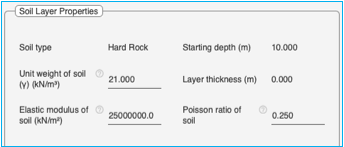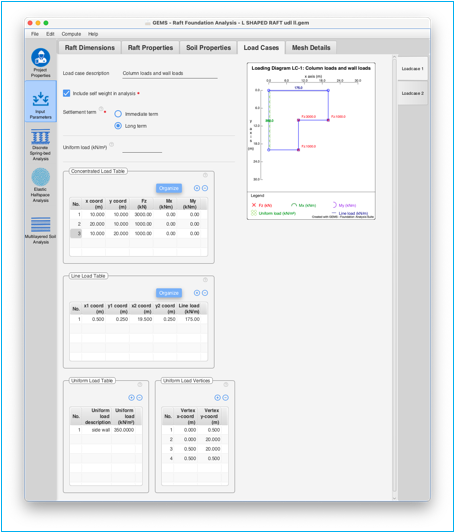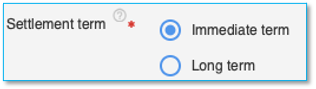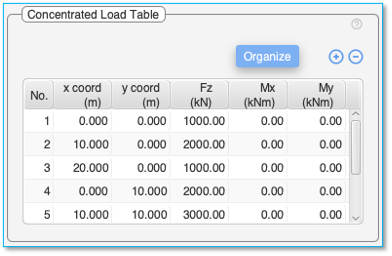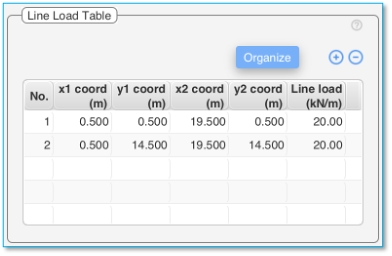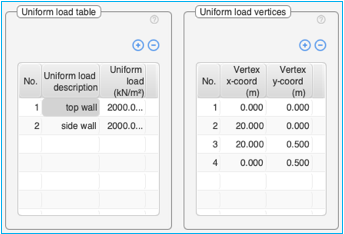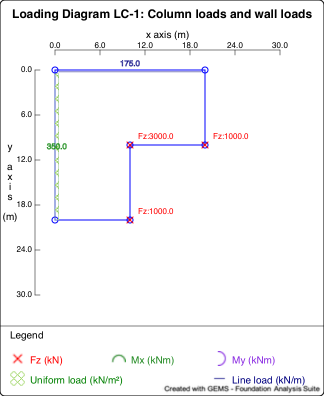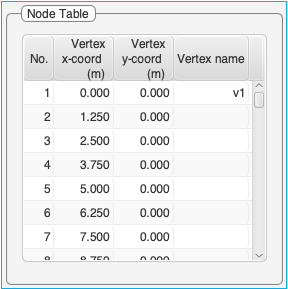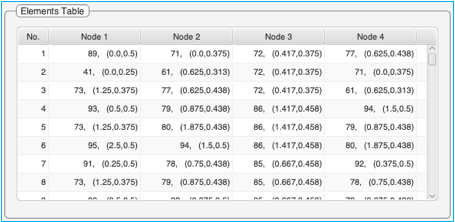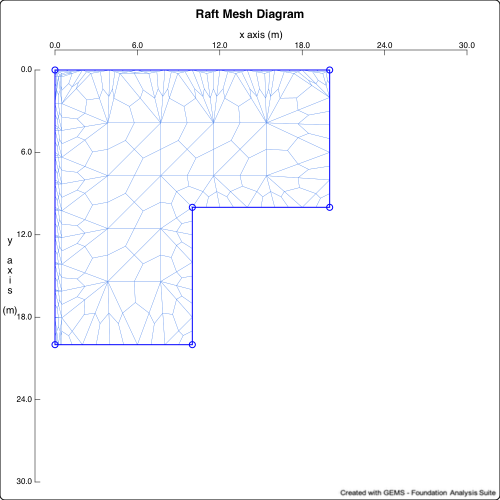Input Parameters
Input parameters pane specifies the dimensions, properties of the raft, soil, and load cases. These are entered in their respective tabs.
Raft Dimensions Tab
Raft Dimensions tab defines the raft geometry, coordinates of the raft vertices, thickness of the raft along with the plan view.
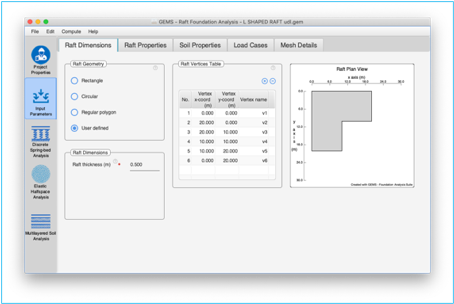
Raft Geometry
Select the raft geometry used for the project in the raft dimensions tab. The choices for raft geometries are:
a) Rectangular
b) Circular
c) Regular polygon
d) User-defined
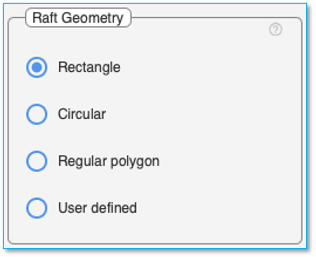
Based on the geometry of the raft, define the appropriate parameters of the raft in the adjacent raft dimensions pane.
Table 1 Summary of parameters to be specified for the different raft geometries.
|
Raft parameter |
Rectangular |
Circular |
Regular polygon |
User defined |
|
Raft thickness |
✓ |
✓ |
✓ |
✓ |
|
Raft length |
✓ |
|
|
|
|
Raft breadth |
✓ |
|
|
|
|
Radius of raft |
|
✓ |
|
|
|
Number of sides |
|
|
✓ |
|
|
Length of side |
|
|
✓ |
|
|
Co-ordinates of vertices |
|
|
|
✓ |
Raft thickness
Specify the thickness of the raft in the units specified. This field is mandatory and applicable for raft of all geometries.
Rectangular Raft
For rectangular raft define the length and breadth of the raft. Click on [Generate Vertices] button to generate the vertices for the raft.
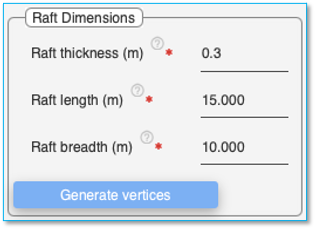
The vertices are shown in the adjacent ‘Raft Vertices Table’.
Circular Raft
For ‘Circular Raft’ after defining the radius, click on [Generate Vertices] button to generate the vertices for the raft. The circular raft is approximated as a regular polygonal raft with 12 sides.
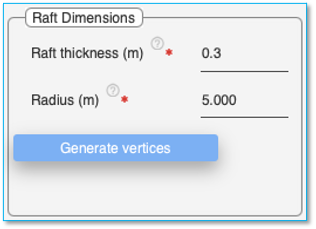
The vertices are shown in the adjacent ‘Raft Vertices Table’.
Regular Polygon Raft
For ‘Regular Polygon Raft’ after defining the number sides and length of each side, click on [Generate Vertices] button to generate the vertices for the raft.
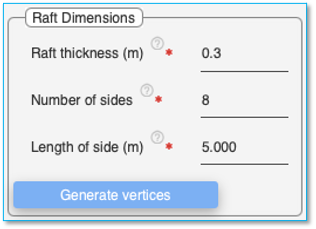
The vertices are shown in the adjacent ‘Raft Vertices Table’.
User-defined Raft
Define all the vertices in the adjacent raft vertices table. The vertices need to be defined in sequential order. If the edges of the raft intersect one another, it will give an error.
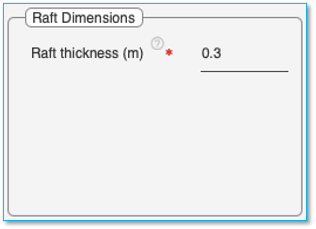
Raft Vertices Table
This table is used to specify the vertices of the raft in sequential order. The coordinates of the vertices for other geometries are generated in the table when the [Generate Vertices] button is clicked. The vertices can be named by the user in the ‘Vertex name’ column.
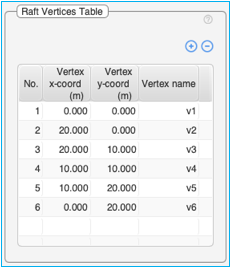
Use the (+) and (-) buttons at the top of the table to add / delete rows to the Raft Vertices Table'.
Table Columns:
Vertex x Coord: Specify the X coordinate of the raft vertex.
Vertex y Coord: Specify the Y coordinate of the raft vertex.
Vertex name: Specify the name of the vertex. This is optional.
Note: A total of 50 vertices can be specified.
Right click on the table to bring-up the context menu to insert / delete rows in the middle of the table, cut, copy, delete and paste contents into the table. It is also possible to copy the table from excel and paste the contents into this table. Ensure adequate number of empty rows are added to the table prior to pasting contents from an excel table.
Raft Diagram
The plan view displays the plan view of the raft foundation
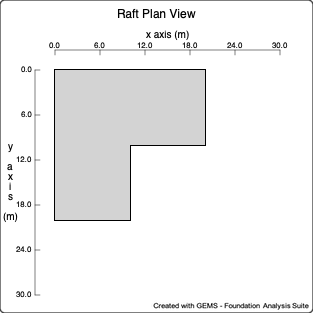
Raft Properties Tab
Raft properties tab is used for specifying the properties of the raft material, self-weight inputs.
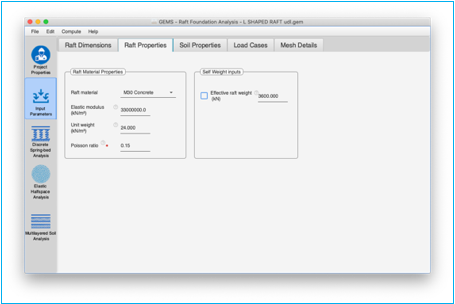
Raft Material Properties
Use the dropdown menu to select the material used for the pile. The elastic modulus, Poisson ratio of the raft along with the unit weight is updated based on the selection.
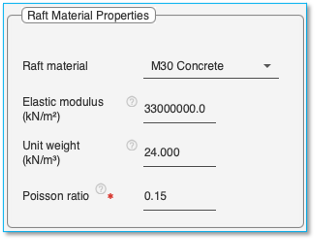
Table 2 Elastic modulus of raft material
|
Raft Material |
Elastic Modulus |
|
|
(kN/m3) |
(kips/ft3) |
|
|
Steel |
|
|
|
ASTMA36 |
2.0*108 |
4.173 * 106 |
|
Concrete |
|
|
|
M20 |
3.0 * 107 |
6.26 * 105 |
|
M25 |
3.1 * 107 |
6.47 * 105 |
|
M30 |
3.3 * 107 |
6.68 * 105 |
|
M35 |
3.4 * 107 |
7.10 * 105 |
|
M40 |
3.5 * 107 |
7.31 * 105 |
|
M45 |
3.6 * 107 |
7.52 * 105 |
|
M50 |
3.7 * 107 |
7.73 * 105 |
Select the “User Defined” option to enter values for the elastic modulus and unit weight of the raft material.
Elastic modulus of raft
The elastic modulus of raft is shown here based on the material specified. If “User Defined” material is selected, the elastic modulus of the raft can be edited and entered here.
Poisson ratio of raft
The Poisson ratio of raft is shown here based on the material specified. The Poisson ratio can be set for all types of raft material. A default value of 0.15 is used otherwise.
Unit weight of material
The unit weight of raft material is shown here based on the material specified. If “User Defined” material is selected, the ‘unit weight of material’ can be edited and entered here.
Self-weight inputs
The self-weight properties could be considered for analysis of the raft. The values of self-weight are auto-calculated based on the raft dimensions or they could be user-defined.
Effective raft weight
The automatically calculated ‘Effective raft weight’ is shown here as default value. Effective raft weight accounts for the reduction in raft weight due to buoyancy effect of water. The buoyancy effect of water is considered when the depth of water table is specified in the ‘site properties’ section. To enter a user defined value of ‘effective raft weight’, select the checkbox adjacent to this and enter the user defined value in the ‘text field’ next to it.
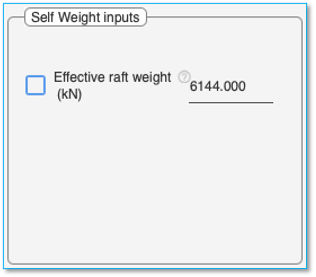
Soil Properties Tab

Soil properties tab is used to enter the details of ‘Conventional Soil Models’ for ‘Discrete Spring-bed Analysis’ and ‘Elastic Halfspace Analysis’ and soil layers for ‘Multilayered Soil Analysis’. The tab is further subdivided into 2 tabs (on right hand side)
Soil Properties Tab > Conventional Models Tab
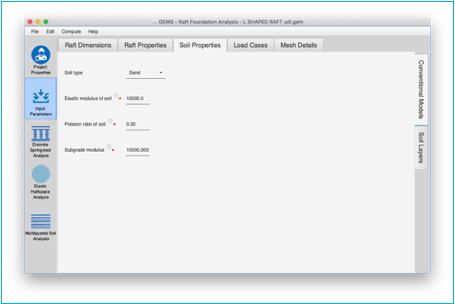
Soil Type – Select the soil type from the drop-down menu.
![]()
Parameters for 'Elastic Halfspace Analysis'
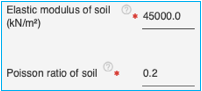
Elastic modulus of soil – Specify the elastic modulus of soil in the text box. In elastic half-space analysis, it is necessary choose the modulus to be representative over a depth corresponding of the zone of influence.
Note on elastic modulus of soil
For clay soil:
The undrained Elastic modulus Eu be preferably obtained from undrained triaxial compression test on un-disturbed soil samples. The following are some guidance values from literature.
Table 3 Typical Ranges of Eu/Pa values
( Pa = 100 kPa or in 2.12 kips/sq ft.
|
Clay Consistency |
Su (kPa) |
Eu/Pa |
|
Soft |
< 25 |
15-40 |
|
Medium |
25 – 50 |
40-80 |
|
Stiff |
> 50 |
80-200 |
The following table is compiled from the work of Jamiolkowski et al. as given in Tomlinson and Woodward
Table 4 Typical ranges of Eu/su
|
Plasticity index |
Over consolidation ratio |
||||
|
1 |
2 |
3 |
4 |
10 |
|
|
>50 |
150 - 300 |
140 - 280 |
100 - 250 |
80 - 210 |
10-30 |
|
30-50 |
300 - 610 |
280 - 590 |
250 - 500 |
210 - 410 |
30-150 |
|
< 30 |
610 - 1500 |
590 - 1420 |
500 - 1220 |
410 - 990 |
150-380 |
For sand soil: E’
For drained elastic modulus for sand the following correlations with SPT (N60) may be used.
Table 5 Values of E’/Pa for sand (Kulkway and Mayne)
|
|
E’/Pa |
|
Sand with fines |
5 x N60 |
|
Sand (Normally consolidated) |
10 x N60 |
|
Sand (Over consolidated) |
15 x N60 |
Table 6 Drained elastic modulus E’/Pa values (Poulos and Davis)
|
|
E’/Pa |
|
Loose sand |
100 – 200 |
|
Medium dense sand |
200 – 500 |
|
Dense sand |
500 – 1000 |
Pa = 100 kPa in SI units
Poisson ratio of soil – Specify the Poisson ratio of soil in the text box.
Un-drained elastic modulus coupled with a Poisson ratio value of 0.5 is used for analyzing immediate behaviour. On the other hand, use of drained elastic modulus and drained Poisson ratio are used for analyzing long-term behavior.
Clay (un-drained) νu = 0.5
Dense Sand (drained) ν’ = 0.3 - 0.4
Loose sand (drained) ν’ = 0.1 - 0.2
Parameters for 'Discrete Spring-bed analysis'
Subgrade Modulus:
![]()
The modulus of subgrade reaction (k1) is usually specified for a plate of size of 1ft x 1ft. This modulus needs to be modified to account for the following before giving it as data to run the software:
i) Width of foundation
For clay soil
![]()
For sandy soil in kips - ft. units
![]()
in SI units
![]()
ii) Shape Correction:
For rectangle of size mB x B
![]()
iii) Depth correction:
This correction is applicable only for granular soil.
![]()
Taking all corrections in to account
For clay soils
![]()
For granular soils
![]()
The values of subgrade modulus entered as data should incorporate all corrections.
In the absence of field or laboratory data the following values proposed by Terzaghi may be used.
Values of modulus of subgrade reaction k1 for 1ft x 1ft square plates in kips/ft3
Granular Soil
|
Relative Density |
Low |
Medium |
Dense |
|
Dry or moist sand - limiting values |
40-120 |
120-600 |
600-2000 |
|
Proposed values for dry moist sand |
80 |
260 |
1000 |
|
Proposed values for submerged sand |
50 |
160 |
600 |
Values of modulus of subgrade reaction k1 for 1ft x 1ft square plates in kips/ft3
Clay Soil
|
Consistency |
Stiff |
Very stiff |
Hard |
|
Unconfined compressive strength(ksf) |
2-4 |
4-8 |
> 8 |
|
Range of values |
100-200 |
200-400 |
> 400 |
|
Proposed values for submerged sand |
150 |
300 |
600 |
Values of modulus of subgrade reaction k1 for 1ft x 1ft square plates in kN/m3
Granular soil
|
Relative Density |
Low |
Medium |
Dense |
|
Dry or moist sand - limiting values |
6300-18900 |
18850-94250 |
94250-157100 |
|
Proposed values for dry moist sand |
12570 |
40850 |
157100 |
|
Proposed values for submerged sand |
7850 |
25130 |
94250 |
Values of modulus of subgrade reaction k1 for 1ft x 1ft square plates in kN/m3
Clay soil
|
Consistency |
Stiff |
Very stiff |
Hard |
|
Unconfined compressive strength(kPa) |
50-100 |
200-400 |
>400 |
|
Range of values |
15710-31420 |
31420-62840 |
>62840 |
|
Proposed values for submerged sand |
23560 |
47120 |
94250 |
Soil Properties Tab > Soil Layers Tab
Soil Properties Tab is used to enter the data about the site condition, sub-soil layers and properties of each soil layer. It is divided into 3 panes
This tab is mandatory for ‘Multilayered Soil Analysis’.
Soil Properties Tab > Soil Layers Tab > Site Condition
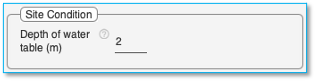
Depth of water table
This field is not mandatory. Specify the depth of water table at the site in the field provided.
If no value is specified, it is assumed the water table lies below all the layers of soil specified. For water table at ground level, set it as 0.
Soil Properties Tab > Soil Layers Tab > Soil Layer Table
The ‘Soil Layer Table’ is used to define the type of soil and the thickness of each layer of soil. The properties of the soil layer selected is entered in the adjacent ‘Soil Layer Properties’ pane.
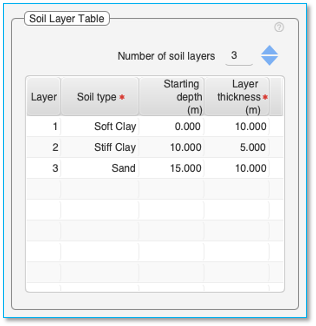
Number of soil layers
First select the number of soil layers using the up/down arrow. This will set the number of rows in the table to populate
Up 20 soil layers can be specified.
Note: For TRIAL version, number of soil layers is restricted to 3.
Table: Double-click on the table cells to edit the content of the cells.
The table consists of four columns – Layer, Soil type, Starting depth and Layer thickness. The ‘Layer’ column and the ‘Starting depth’ columns cannot be edited.
To enter the Soil type, click on the cell in this column and select the type of soil from the ‘drop down’ menu for each segment.
Permissible soil types currently are – Soft Clay, Stiff Clay, Sand, Weak Rock, and Hard Rock.
You can use ‘Sand’ to represent silt, silty sand, and gravel as well.
Layer thickness Column – This defines the thickness of each layer of soil.
Starting depth Column – This column is auto calculated based on the thickness of soil layers entered.
Soil Properties Tab > Soil Layers Tab > Soil Layer Properties
Select a layer in the ‘Soil layer table’ to display the soil properties associated with it in this pane.
Note: Mandatory
fields have a (![]() ) adjacent to them depending on the choices
made for capacity estimation, axial pile analysis and lateral pile analysis.
) adjacent to them depending on the choices
made for capacity estimation, axial pile analysis and lateral pile analysis.
Note: The soil layer properties need to be arrived at from the soil investigation report. The application populates median recommended values for each property. These values need to be updated with actual values from the soil investigation report or values chosen by the user.
Common properties for all soil types:
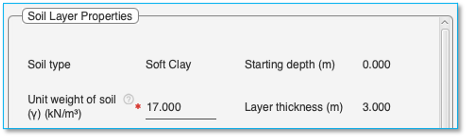
Soil type: Shows the type of soil in this layer. (Field cannot be edited)
Unit weight of soil (γ): The unit weight to be given as data is the total unit weight of soil in the layer that is the moist unit weight above the water table and saturated unit weight below the water table. If required one may choose to divide the layer in to two halves one above water table and the other below the water table having different unit weights.
Starting depth: Displays the starting depth of the layer. (Field cannot be edited)
Layer thickness: Displays the thickness of the selected layer. (Field cannot be edited)
Properties for Soft Clay soil
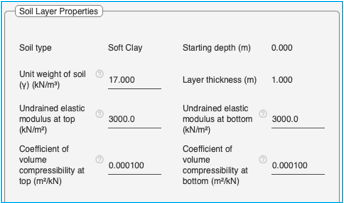
Table 7 Soil property details for soft clay soil
|
Soil property |
Units |
Min value |
Max value |
Notes |
|
Undrained elastic modulus |
kN/m2 |
1750 |
5000 |
Value of 0 is only permissible for the top of the first soil layer.
Required for immediate term behaviour. |
|
kips/ft2 |
36.54 |
104.4 |
||
|
Coefficient of volume compressibility (mv) |
m2/kN |
4 * 10-4 |
10-3 |
Required for long term behaviour. |
|
ft2/kips |
1.91 * 10-2 |
4.78 * 10-2 |
Please see the note on Elastic modulus and Poisson ratio
Note on coefficient of volume compressibility (mv)
The Coefficient of volume compressibility (mv) should be chosen from the laboratory consolidation test results on undisturbed soil sample. The e-logp curve should be corrected in the case of pre-loaded clay. The coefficient of volume compressibility may be directly read from the e-p curve as
![]()
Or from the e-logp curve as
![]()
Where
![]() = compression index
= compression index
![]() =In-situ void ratio
=In-situ void ratio
![]() = vertical effective stress
= vertical effective stress
Properties for Stiff Clay soil
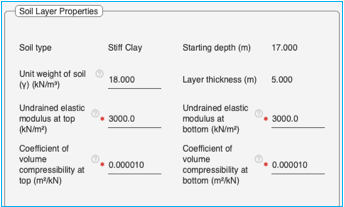
Table 8 Soil property details for stiff clay soil
|
Soil property |
Units |
Min value |
Max value |
Notes |
|
Undrained elastic modulus |
kN/m2 |
4000 |
20000 |
Value of 0 is only permissible for the top of the first soil layer.
Required for immediate term behaviour. |
|
kips/ft2 |
83.5 |
208.8 |
||
|
Coefficient of volume compressibility |
m2/kN |
2 * 10-5 |
2.5 * 10-4 |
Required for long term behaviour. |
|
ft2/kips |
9.57 * 10-4 |
1.19 * 10-2 |
Please see the note on Elastic modulus and Poisson ratio for additional details
Please see the note on Coefficient of volume compressibility for additional details.
Properties for Sand soil
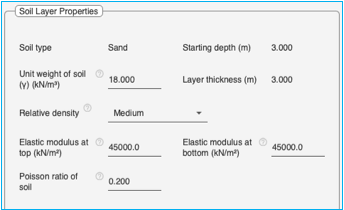
Relative density: Select the relative density of the sand soil from the dropdown menu. The choices are ‘Very Loose’, ‘Loose’, ‘Medium’, ‘Dense’ and ‘Very Dense’ sand.
Table 9 Soil property details for sand
|
Soil property |
Units |
Min value |
Max value |
Notes |
|
Elastic modulus |
kN/m2 |
11000 |
200000 |
Value of 0 is only permissible for the first soil layer at the top. |
|
kips/ft2 |
229.68 |
4176 |
||
|
Poisson Ratio |
|
0.1 |
0.5 |
Default value: 0.2 |
Please see the note on Elastic modulus and Poisson ratio for additional details.